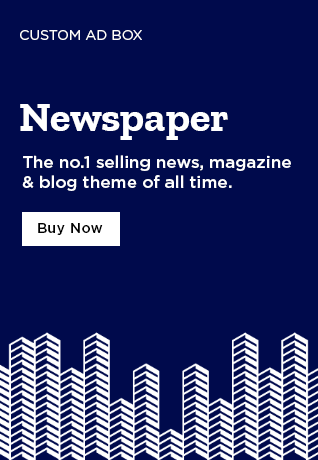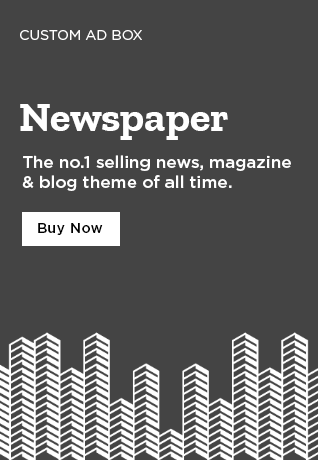Introduction
In today’s digital age, securing your home Wi-Fi is more important than ever. An unsecured network can expose your personal data, devices, and privacy to unauthorized users or hackers. This guide to securing your home Wi-Fi will walk you through key steps to fortify your network, ensuring your data remains safe from potential threats.
1. Change the Default Router Settings
When you first set up your Wi-Fi router, it comes with default settings, including the network name (SSID) and password. One of the most important steps in this guide to securing your home Wi-Fi is to change these defaults immediately.
Why Change the Defaults?
- Default Settings Are Public: Manufacturers often use the same default usernames and passwords across multiple devices, making it easy for hackers to guess and access your network.
Steps to Change Default Settings:
- Log into your router settings by entering the IP address (usually something like 192.168.1.1) into a web browser.
- Change both the SSID (network name) and default password to something unique and secure.
2. Enable WPA3 Encryption
Wi-Fi encryption is crucial to securing your home network. The latest encryption standard, WPA3, offers stronger security than its predecessor, WPA2. This guide to securing your home Wi-Fi emphasizes using WPA3 for optimal protection.
How WPA3 Enhances Security:
- Stronger Encryption: WPA3 encrypts your data, ensuring that unauthorized users cannot easily intercept your network traffic.
- Brute Force Protection: It includes better protection against brute-force attacks, where hackers attempt to guess your password.
Steps to Enable WPA3:
- Access your router’s settings, navigate to the Wireless Security section, and select WPA3 from the available encryption methods.
3. Create a Strong Wi-Fi Password
A strong password is the foundation of Wi-Fi security. Weak passwords are easily guessed or cracked, making your network vulnerable.
Best Practices for a Strong Password:
- Length: Use at least 12-16 characters.
- Mix Characters: Include a combination of uppercase and lowercase letters, numbers, and symbols.
- Avoid Personal Information: Don’t use easily identifiable information like names or birthdays.
4. Set Up a Guest Network
If you frequently have visitors who need access to your internet, setting up a guest network ensures they don’t have access to your main network.
Why a Guest Network?
- Isolation: A guest network isolates your main devices, protecting them from potentially compromised guest devices.
- Network Limitations: You can control and limit the bandwidth on guest networks, ensuring your main network runs smoothly.
Steps to Set Up a Guest Network:
- In your router settings, look for the Guest Network option and create a separate network with its own SSID and password.

5. Disable Remote Management
Many routers allow remote access for management, but this feature can be a security risk if not properly protected. Disabling remote management is an important recommendation in this guide to securing your home Wi-Fi.
How Remote Management Poses Risks:
- Remote Vulnerability: Hackers may exploit this feature to access your router settings from anywhere in the world.
Steps to Disable Remote Management:
- Log into your router and navigate to the Remote Management section. Disable this feature unless you absolutely need it.
6. Update Router Firmware Regularly
Router firmware updates often contain important security patches that protect against known vulnerabilities. Ensuring your router’s firmware is up to date is a critical part of this guide to securing your home Wi-Fi.
Why Firmware Updates Matter:
- Security Fixes: Manufacturers release updates to patch security flaws.
- New Features: Updates can also add new security features like improved firewalls or parental controls.
Steps to Update Firmware:
- Log into your router’s settings, navigate to the Firmware section, and check for updates. Some routers can automatically update, but it’s good practice to check periodically.
7. Monitor Connected Devices
Regularly monitoring the devices connected to your network helps you identify any unfamiliar devices that may have gained unauthorized access.
How to Monitor Network Activity:
- Most routers offer a device management dashboard where you can see the names, IP addresses, and activity of connected devices.
- Third-Party Apps like Fing or GlassWire can also help you monitor your network in real-time.
8. Disable Unused Features
Many routers come with features like WPS (Wi-Fi Protected Setup) and UPnP (Universal Plug and Play) enabled by default. While these can be convenient, they can also introduce security vulnerabilities.
What to Disable?
- WPS: This feature is known to have security flaws, so it’s best to turn it off.
- UPnP: Disabling UPnP prevents devices from automatically opening network ports, which can be a risk if malware gains access to your network.
Steps to Disable:
- Access your router’s settings and look for the WPS and UPnP options. Disable them to enhance security.

Conclusion
Securing your home Wi-Fi is essential for protecting your personal data and keeping unauthorized users from accessing your network. By following the steps outlined in this guide to securing your home Wi-Fi, such as enabling WPA3 encryption, creating strong passwords, and monitoring connected devices, you can significantly improve your network’s security and enjoy peace of mind knowing your information is protected.